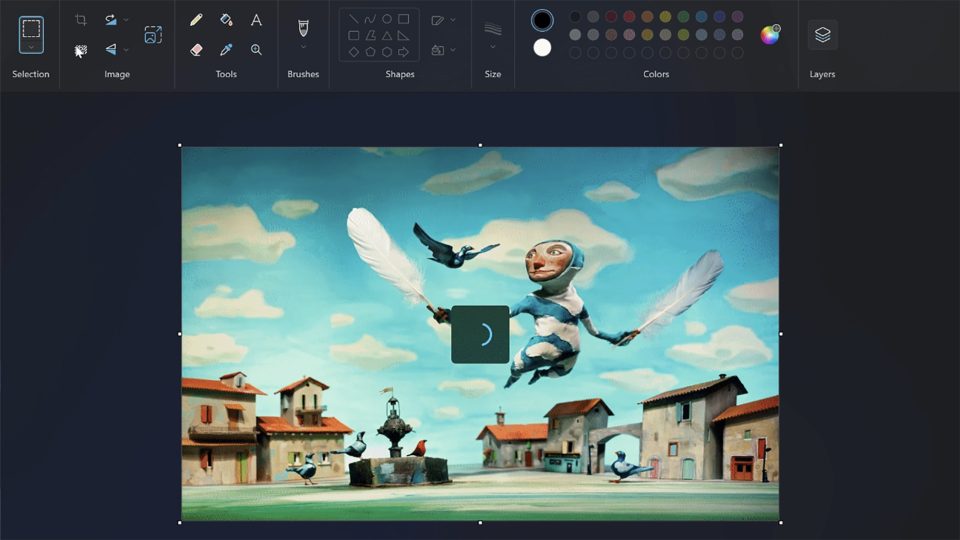For over three decades, Microsoft Paint has been a ubiquitous tool for basic image editing and digital doodling. However, its limitations have always been apparent, especially when compared to more robust alternatives like Adobe Photoshop. That’s why the recent introduction of transparency and layers in Microsoft Paint is a game-changer, marking a significant leap forward in its functionality and usability. In this article, we’ll explore these new features, delve into how they work, and discuss their implications for both novice and experienced users.
The Evolution of Microsoft Paint
Microsoft Paint, or simply Paint, has been a staple application for Windows users since its inception in 1985. Throughout its long history, Paint has primarily been known for its simplicity and user-friendliness, making it an excellent choice for quick edits and basic drawing tasks. However, it has always lacked the advanced features that professional graphic designers and digital artists require, most notably, the ability to work with layers and transparency.
Layers: A Game-Changer for Artists and Designers
One of the most significant enhancements in the recent update of Microsoft Paint is the addition of layers. Layers are a fundamental feature in many graphic design and image editing applications, and their inclusion in Paint is a welcome development. Layers allow users to work on different elements of an image independently, making complex compositions and edits much more manageable.
With the introduction of layers in Microsoft Paint, you can now create and manage multiple layers within a single canvas. Each layer acts as a transparent sheet that can contain various elements, such as text, shapes, or images. This separation of elements on different layers makes it easier to manipulate and adjust individual components of your artwork without affecting the entire image. Whether you’re designing a poster, editing a photo, or creating digital art, layers provide unprecedented flexibility and precision.
Transparency: Adding Depth and Dimension
Another significant enhancement in the latest Paint update is the support for transparency. Transparency allows you to create images with elements that appear partially see-through, which is essential for tasks like creating logos, icons, or images with soft edges. With transparency, you can now add depth and dimension to your artwork, making it more visually appealing and professional.
In Microsoft Paint, achieving transparency is straightforward. You can select a portion of an image and adjust its opacity, making it semi-transparent. This feature is especially useful when you want to blend different elements seamlessly or create striking visual effects. Furthermore, the transparency support extends to layers, allowing you to control the opacity of individual layers, giving you even more control over your creations.
Getting Started with Layers and Transparency in Microsoft Paint
Now that you understand the significance of layers and transparency in the latest Microsoft Paint update, let’s dive into how to use these features effectively.
Creating and Managing Layers
- Adding Layers: To create a new layer, simply go to the “Layers” menu and select “Add New Layer.” You can also use keyboard shortcuts for quicker access.
- Layer Properties: Each layer has properties you can adjust, such as opacity and blending mode. Experiment with these settings to achieve the desired visual effects.
- Organizing Layers: Use the layer panel to rearrange, hide, or lock layers. This helps maintain a structured workflow, especially when working on complex projects.
Mastering Transparency
- Selecting and Adjusting Transparency: To make a part of your image transparent, select the area, and then go to the “Transparency” option. Here, you can adjust the opacity to your liking.
- Blending Transparency: Combining transparency with different blending modes can produce various visual effects. Experiment with these modes to create unique designs.
Implications for Users
The addition of transparency and layers in Microsoft Paint opens up a world of possibilities for users of all levels of expertise. Novice users can enjoy a more intuitive and versatile editing experience, while experienced graphic designers and artists can find a streamlined solution for quick tasks and simple projects.
Conclusion
Microsoft Paint’s inclusion of transparency and layers is a significant milestone in its evolution. With these features, it becomes a more competitive tool for graphic design and image editing tasks. Whether you’re a professional designer or a casual user, the newfound flexibility and control provided by layers and transparency will undoubtedly enhance your creative projects in Microsoft Paint. Embrace the new era of digital artistry with these exciting updates.